What does this mean for you? Good things
WordPress 3 comes with:
- a new default theme (called Twenty Ten)
- menus
- post types
- contextual help on every screen
- bulk update of plugins ( no more click one upgrade click one upgrade)
- and a whole lot more including over 1000 bug fixes
But maybe this video can explain things a lot better that we can in a few words
So what does all this mean for you ?
If you don’t have a blog? and want one with minimum hastle to install then log into your control panel. On the left you’ll see the Application Vault. Click this and then click on blogging software and then click on WordPress and away you go configure it how you will.
If you already have a WordPress Application Vault install? this is another matter. As always when upgrading software we recommend you back it up. Application Vault installs are not covered by the Control Panel Backups solution. So we recommend you make a local backup of all your files (normally via FTP). Also make a backup of your database. You can then upgrade your Application Vault install via the Application Vault. For maximum compatibility its recommended you do the upgrade in this way and not via the automated WordPress Upgrade system
As always when upgrading WordPress you should check compatibility with your plugins. Plugins are generally created by third parties and may end up breaking things with your install. We recommend therefore during the upgrade process that you disable your plugins before you go to upgrade. As a webdesigner its one of the most common problems I come across with WordPress upgrades, everything stops working. Taking steps to disable the plugins pre upgrade should ensure a safe upgrade.
If you’re coming from the land of the self install and your install is relatively up to date you can probably update it via the admin area of WordPress. Again we recommend backing up your files and database (which you can do via the control panel backups and in case anything goes wrong you can revert) checking compatability of plugins and disabling them before upgrading and then re-enabling your plugings.
If you want to do a fresh self Install you can find WordPress’s latest version over at http://wordpress.org/download/
A final word: Most of the current or older themes won’t be able to take advantage of some of the newer features initially however you should be able to see the features via the new twenty ten default theme.
Enjoy WordPress 3 Safely always backup your files and database 🙂
Not interested in our easy to install WordPress solution ? We’ve a whole pile of other easy to install applications available via the app vault
8 Comments
Comments are closed.



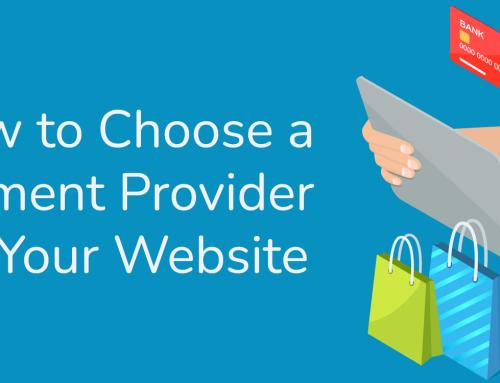
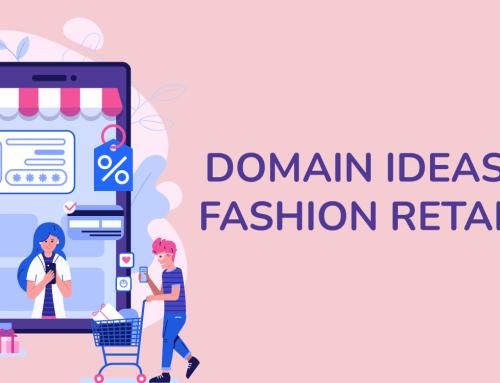
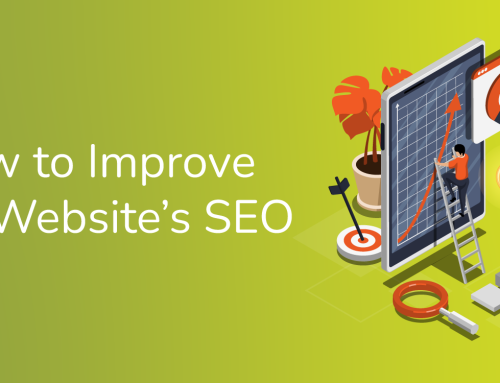

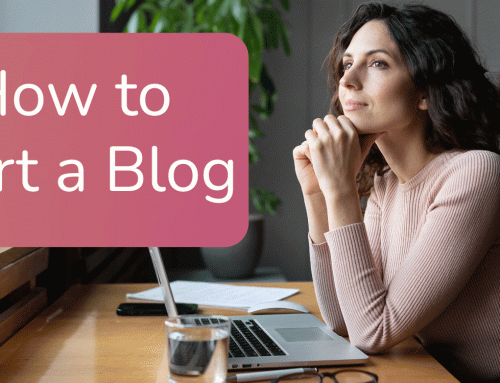
WordPress 3 is a really massive improvement.
Just be sure now to install it in /wordpress directory. It’ll get changed to WordPress and mess up images
I agree its a big improvement Darren
I’m not too sure what you’re saying when you’re talking about the /wordpress directory however could you clarify as I wouldn’t like to confuse any Blacknight users
WordPress 3 now has a filter that changed wordpress, to WordPress. They’ve always been particular with this spelling of the name, though I dont know why they wen to so far :S
http://www.themelab.com/2010/07/08/how-to-spell-wordpress/
Explains it better 😀
Ouchies not nice!
Seems like something they shouldn’t really be doing but thanks for the tip 🙂 and hopefully they’ll remove in future releases
Matt Mullenweg went a bit overboard by including this feature in my opinion. He really hates it when WordPress is misspelled, but by forcing the capital P on us he is “taking the P”.
In your case, Darren, installing in a /wordpress directory will not cause a problem – only the content, title and comments are affected.
However, if you wish you can disable it by adding the following lines to your theme’s functions.php file:
remove_filter( ‘the_content’, ‘capital_P_dangit’ );
remove_filter( ‘the_title’, ‘capital_P_dangit’ );
remove_filter( ‘comment_text’, ‘capital_P_dangit’ );
Darren / Jim
That’s an insane thing to include! I can see it causing a LOT of issues for people
Michele
I can’t believe that after being around for so long there were still over 1000 bug fixes to be done! I’m not a particularly big user of WP, but do use it for news pages etc and can’t remember actually finding one.
Any chance you could let people change certain WP file permissions to 777 without having to contact customer services first? (550 error)
Having to change the site configurations to run php5 as a cgi-module, and getting yourselves to change the ownership of all files and folders on a webspace, seems like a lot of hassle for a simple task.