NOTE: This post applies to Shared Hosting Customers with self installs of WordPress NOT to Application Vault WordPress installs.
So a lot of people will be waking up today and seeing that WordPress 3.2 is out..
I can hear you groaning “another upgrade?”
Well as always when doing upgrades of software the first thing I’m going to recommend you do is backup things.
You can do this in your hosting control panel by clicking “Backups” on the left hand side (when you’ve selected your hosting subscription). Then click add new backup. Now don’t forget you need to backup your site and your database.
Personally I always like to take a manual backup ( go into PHPMyAdmin and export my database ) and FTP down all my files as well but that’s probably because in general I run local installs of my websites for playing around with, but that’s a blog post for another day.
One of the big differences it would seem in WordPress 3.2 are its system requirements. You can always find these over on http://wordpress.org/about/requirements/.
At the moment the 3.2 release requires
- PHP version 5.2.4 or greater
- MySQL version 5.0 or greater
If you’re unsure of how to check this some of our users kindly informed us last night and this morning that there’s a rather handy WordPress plugin available called Health Check. You can install this when logged into WordPress by clicking on Plugins -> Add New -> and do a search for Health Check and then click “install now” and “activate”. Or you can visit the site above and install it manually.
Once this is activated you’ll hopefully see a message such as If you’re seeing a message like that then you should be good to go. Depending on the plugins you’re running on your site it may be advisable to disable them prior to an upgrade to prevent anything from breaking.
If you’ve made a backup and you’re happy you’ve got the system requirements head over to your dashboard and click the upgrade WordPress link.
If you find you’ve run into problems with any of your plugins Nick has some nice advice over on his blog How to disable WordPress Plugins
There appear to be some nice changes to the backend of WordPress and a key one seems to be the availability now of the Twenty Eleven theme which was previously only available in Beta.
Note: if you’ve an Application Vault Install please wait until the upgrade becomes available via the Blacknight Control Panel – Application Vault Upgrade option
2 Comments
Comments are closed.

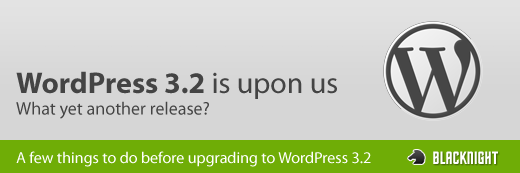




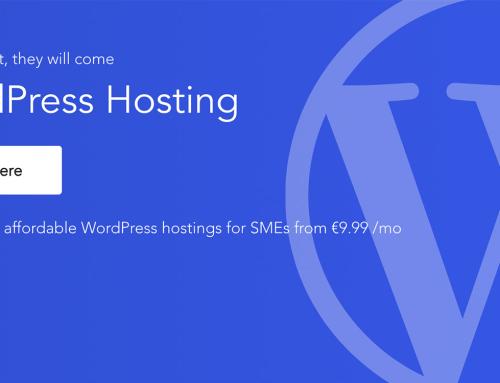
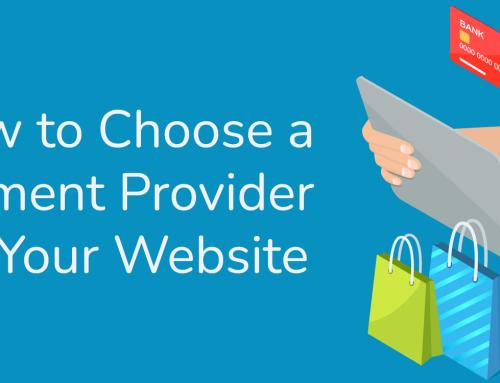
Hi,
I am still on PHP5.2.3.
“Warning: Your server is running PHP version 5.2.3. WordPress 3.2 will require PHP version 5.2.4.
Once your host has upgraded your server you can re-activate the plugin to check again.”
Currently I can’t log into Plesk to change this to PHP5.2.4.
Is there an intention to make a global change?
Niall
Hi Niall,
I’m unsure of what your system setup is so it would be best if you contacted support directly with your query so I don’t end up giving the wrong answer or an answer that is limited to just you case and could confuse others.