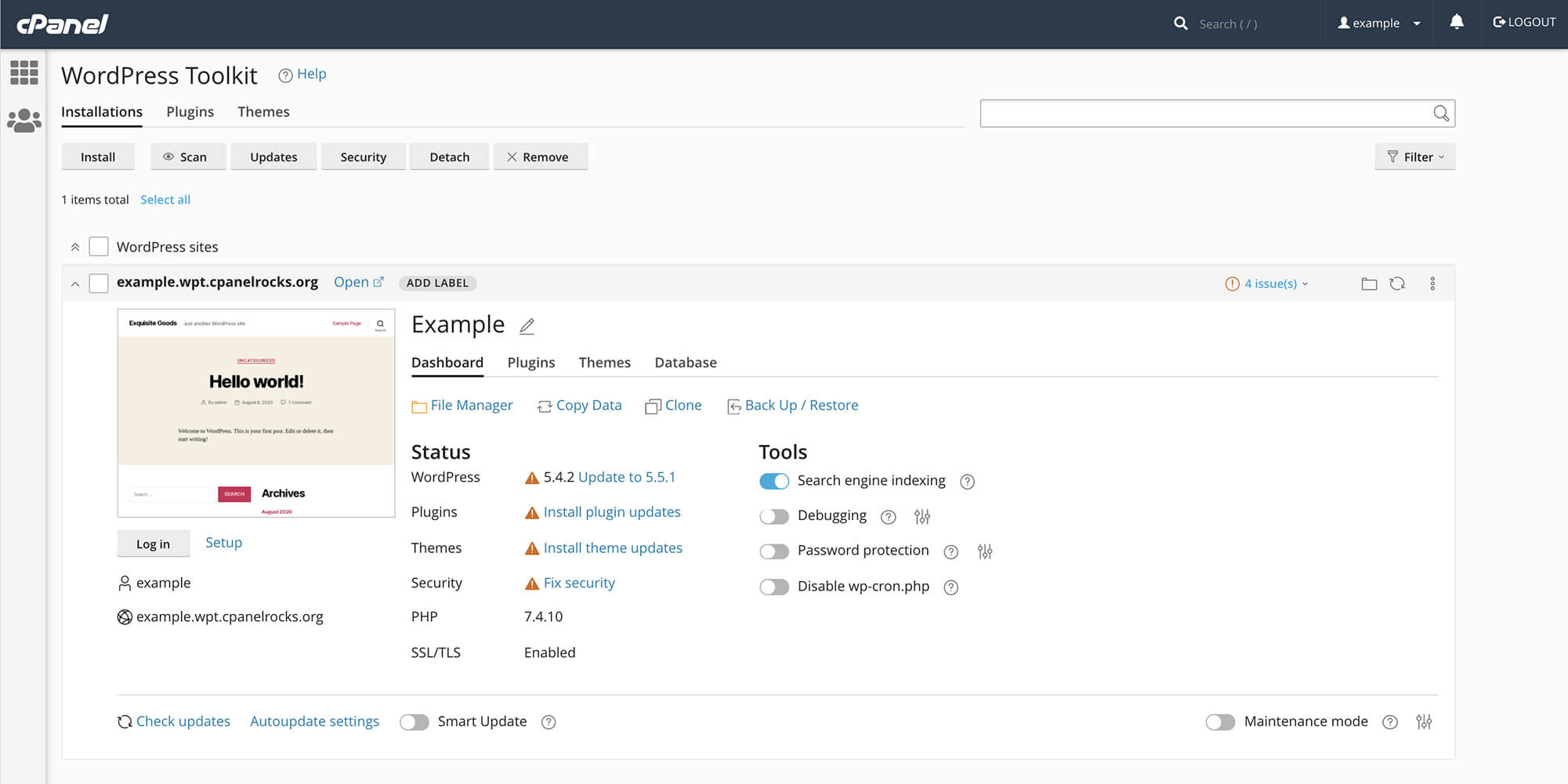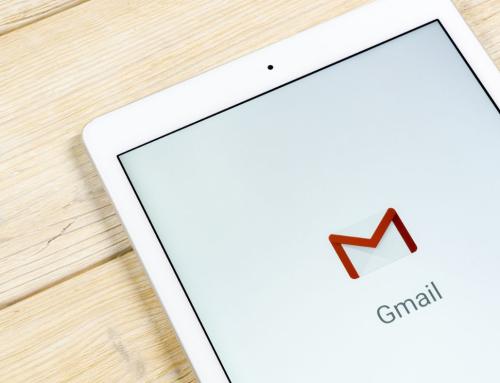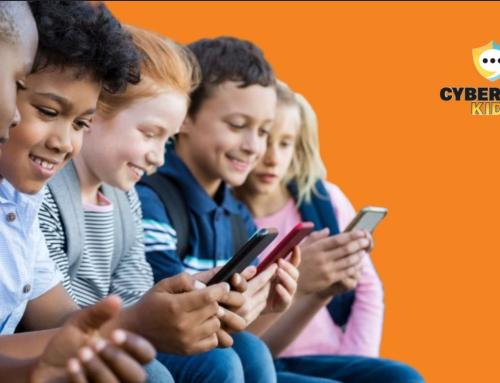As someone who has their own dedicated server, I get geekily excited about new features that will make my workflow easier. In its second major update to WHM/cPanel this year, cPanel now has a dedicated WordPress manager. This will change the way a lot of us manage our website and will also help make them more secure. It will also make updates less of a chore.
I’ve spent the last few days playing with it – installing it, spooling up new sites, making updates, attending cPanel webinars about it and I’m here to give you the complete lowdown on all things WordPress Toolkit for cPanel.
First, what is it?
On the most basic level, cPanel’s new WordPress toolkit is a management interface to manage multiple WordPress websites. It allows you to manage plugins, themes, security updates, access, installation and deletion, all from one simple interface. So, if you’re like me and are running a dedicated server with multiple WordPress websites, you can now manage them all (and access them all) from a single interface. Or if you’re an agency managing client websites, it allows you to manage updates and keep sites compliant in one place. Or if you’re a shared or managed WordPress web host, it allows you to manage all the sites in one place.
First things first
Once you install WordPress Toolkit, you need to scan your server for all its WordPress installations. This will take a few minutes. In my case, it was almost TOO good at finding all my WordPress installations as it found a load of backups and thought they were active sites (they were not, so I took the opportunity to remove them from the server). For context, I’m managing 22 WordPress websites here, all in a variety of sizes.
Setup a new WordPress website in minutes
The first big test was spooling up a new site. I wanted to create a simple Q&A website. Once I pointed the domain at my server, I ran the installation process, and the site was ready to go within minutes. It actually took longer to update the DNS settings with my domain host, than it took to set up the website. I was logged in and setting up the backend in no time. Within 30 minutes, the Q&A site was basic but functional.
Updating Plugins Across Multiple Sites is a DREAM
If you run several WordPress websites, you’ll know that one of the biggest annoyances is that there are ALWAYS updates – whether it’s your plugins, your theme or WordPress itself, something always needs to be updated. And it’s important to keep things updated as it helps keep your websites more secure. But when you run many websites, updates become a low priority, and this low priority makes your WordPress websites vulnerable. So, now you can see all your sites in one place, and update them all at the same time – and then easily click into each website to make sure nothing’s broken. You can also set up auto-updates (and customise what’s updated) so that you don’t have to manually do updates at all.
It has labels!
If you’re like me, you have a mixture of live sites, production sites, dev sites, etc. on your server. The new interface lets you tag each site either: production, demo, testing, staging, and development. This is a handy feature to have and make organising much easier. Though customs labels would be nice, this is not supported (yet).
Need a staging site?
If you have a live production site but need to undergo major maintenance or upgrades, you can spool up a cloned staging site in minutes. You can make all your changes there and then push it back to the live environment (obviously be careful doing this!).
Managing Files
When you need to change a file on your website manually, normally you have to pull up your FTP program and login and find it. This is a time-wasting irritation. With the new toolkit, there is one-click access right to the web-based file manager in cPanel for the website root. Then you can change what you need right in the interface (or add and delete files).
Adding Plugins and Themes
Do you need to add a specific plugin to all of your websites at once, or just a few of them? With the new toolkit, you can do this in one place and in minutes. It makes deploying plugins a breeze. The same goes for themes; you can upload them to all the sites at once as well.
Lite Versus Deluxe
All cPanel installations will now come with the ‘lite’ version of WordPress Toolkit. There is an option to upgrade to a deluxe version (when or how much that will cost is still not known publicly yet). How does the deluxe version differ?
The deluxe version has:
- Plugin and Theme Set Management – This lets you use a particular set of plugins and themes and upload them on specific sites. But it will store them, so you don’t have to upload them every time.
- Cloning – Need to clone a website? This function allows you to create an exact copy of the website. This will be handy for building new websites based on others.
- Staging – Like cloning, you can create a staging version of your website for development work and then push it live.
- 1-Click Hardening and Mass Hardening – The security function gives you suggestions on how you can secure your WordPress site more against attacks. With a few clicks, you can secure various aspects and choose which ones to actually do. Mass hardening lets you do it to all your websites.
It has Maintenance Mode
If you need to take your site offline for a few minutes or need to have a countdown until a site is ready to go, you can create a simple maintenance page that will tell visitors the site is offline (rather than the site just not working and giving an error code).
You Won’t Need a Third-Party Tool Anymore
There are plenty of third-party tools and services that will help you manage multiple WordPress websites – many cost a lot of money. Personally, I use MainWP, and it’s all right, but I never really loved it. The new cPanel WordPress toolkit makes it redundant for me, and I’ll be able to disable it – it will take up fewer server resources and is one less thing to maintain.
What about WordPress Manager?
cPanel already had a tool to manage WordPress called WordPress Manager, but it was pretty basic. This function will be deprecated in cPanel going forward and the focus will now be on WordPress Toolkit, which is frankly, a much better and useful tool than WordPress Manager ever was.
It has multiple levels of control
I’m running cPanel on my own dedicated server, so I have root access to WHM/cPanel. In WHM, the WordPress toolkit allows you to manage the WordPress sites across the entire server (meaning all the accounts). Or I can go into each cPanel account, and run WordPress toolkit there instead. One gives access to everything; one gives access to just the user account.
So, how do you get it?
Well, there are several ways. It’s not in ‘stable’ release yet from cPanel, but it should be in a few weeks. However, you can upgrade to cPanel version 92 now, if you have advanced server experience and don’t want to use in a production environment (I am but then I’m brave). You need root access to your cPanel server in order to do the upgrade.
If you don’t have root access or are running cPanel on shared hosting, then contact your web host and ask them to upgrade or when they plan to upgrade. WordPress Toolkit will be a standard addition to all cPanel installations going forward. If you’re a Blacknight client, you will eventually have this toolkit as well once we upgrade everyone to the new version of cPanel.
Getting the deluxe version is trickier. It’s not available yet. cPanel has said they should have it available by the end of the year. But your ability to get it will depend on your web host as it will not be free. Your host may decide to charge extra for it, or include it in your existing plan. If you run your own unmanaged server as I do, you’ll be able to buy a license yourself directly from cPanel. How much that will be is not known yet. But it will probably be a few US dollars a month/year based on what they charge for other cPanel add-ons.
Lite vs Deluxe Verdict
The lite version is just useful enough to be a complete tool. It will cover most people’s needs. In my case, I’m probably going to need the Deluxe version as I want the cloning/staging ability and the stronger security enhancements. As I’m running my own business on my server, it’s a cost I’ll have to shoulder myself. But if you’re running a server for clients or customers, you can work the new cost into their billing. This tool will save you the one thing they’re not making more of – time. So, it might be worth paying for on that point alone.
cPanel has put together a great line-up of YouTube videos that explain everything.
Interested in setting up your own dedicated server running cPanel with Blacknight? Give our team a bell so we can build the solution you need!